There are two language options that you can adjust on Wattpad.
Story language: This changes the language of the stories that are found in search results or recommended for you to read. It will not change the language that Wattpad is displayed in nor provide a translation of the story.
Display language: This changes the language that Wattpad is displayed in. It will not change the language of the stories shown to you.
Important note: Wattpad does not currently have a translation feature. Since stories are written by individual authors, we cannot translate their stories on their behalf. However, If you are using the Mobile Web or Desktop Web version of Wattpad, you can use Google Chrome to translate a story. For more instructions on how to activate this please see this article.
Select a platform for more information.
On iOS
To change your Story Language
- Go to your profile (tap on your profile picture in the top right of your home feed)
- Tap on
Settings in the top left corner
- Select Account Settings
- Tap Language
- Scroll through the list and select a language
To change your Display language:
- Open your device's
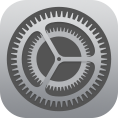 Settings app
Settings app - Tap General
- Language & Region
- iPhone Language
- Select the desired language.
On Android
To change your Story Language:
- Go to your profile (tap on your profile picture in the top right of your home feed)
- Tap on
Settings
- Select Language
- Scroll through the list and select a language
To change your Display Language:
-
Tap on your Android's Settings app
- Tap Data & personalization.
- Under "General preferences for the web," tap Language.
- Tap Edit.
- Choose your language. At the top right, tap Select.
On Web
To change your Story Language:
- Click on your username in the top right corner
- Select Language
- Click on the language beside Story Language and select a language from the menu
- Click Save
To change your Display Language:
- Click on your username in the top right corner
- Select Language
- Click on the language beside Display Language and select a language from the menu
- Click Save
Troubleshooting
If your story language and display language are set correctly but you're still seeing the wrong language appear, it could be that there's a temporary caching issue. Try our troubleshooting steps on the website or our troubleshooting steps on the apps and this may fix the issue. If you're still having trouble with the language, please submit a request to our Support team.
Comments
Article is closed for comments.